Want to unlock the full potential of your Java applications? Discover the power of JVM arguments with our guide that covers everything you need to know, from syntax to examples to verification methods. Optimize your Java applications today!
Introduction
Java Virtual Machine (JVM) is an essential component of the Java platform, responsible for executing Java code. When running a Java application, you can pass arguments to the JVM to configure its behavior. JVM arguments are options that can affect the performance, memory usage, and debugging capabilities of your Java application. In this article, we will explain the basics of JVM arguments, their syntax, and provide examples to help you get started.
Syntax of JVM Arguments
JVM arguments consist of a dash (-) followed by the argument name, an optional value, and a whitespace. Multiple arguments can be passed to the JVM by separating them with a space.
Here is an example of how to set the maximum heap size to 1 GB:
java -Xmx1g MyAppThe argument name is -Xmx, and the value is 1g, which specifies the maximum heap size in gigabytes.
Java Flags for Performance Tuning
The following flags can be used for performance tuning and troubleshooting of Java applications:
-Xmx
This flag sets the maximum heap size for the JVM. The value should be specified in bytes or a readable unit such as k for kilobytes, m for megabytes, or g for gigabytes.
Example:
java -Xmx2g MyAppBe careful when setting the maximum heap size. Setting it too high can cause your application to run out of memory while setting it too low can result in poor performance.
-Xms
This flag sets the initial heap size for the JVM. The value should be specified in the same format as the -Xmx flag.
Example:
java -Xms1g MyApp-XX:+UseParallelGC
This flag enables the use of the parallel garbage collector for the JVM. This collector uses multiple threads to perform garbage collection, which can improve performance on multi-core systems.
Example:
java -XX:+UseParallelGC MyApp-XX:ParallelGCThreads
This flag sets the number of threads that are used by the parallel garbage collector. The default value is the number of available processors. You can increase this value to improve garbage collection performance on multi-core systems
Example:
java -XX:ParallelGCThreads=4 MyAppThe above example set the number of parallel garbage collector threads to 4.
-XX:+UseG1GC
This flag enables the use of the G1 garbage collector for the JVM. This collector is designed to provide better overall performance and responsiveness while keeping garbage collection pauses short and predictable.
Example:
java -XX:+UseG1GC MyApp-XX:MaxPermSize
This flag sets the maximum permanent generation size for the JVM. The value should be specified in the same format as the -Xmx flag.
Example:
java -XX:MaxPermSize=256m MyApp-XX:MaxMetaspaceSize
This flag sets the maximum metaspace size for the JVM. The value should be specified in the same format as the -Xmx flag.
Example:
java -XX:MaxMetaspaceSize=256m MyApp-verbose:gc
This flag enables verbose garbage collection logging for the JVM. This can be useful for troubleshooting and performance tuning.
Example:
java -verbose:gc MyApp-XX:+PrintGCDetails
This flag enables detailed garbage collection logging for the JVM. This can be useful for analyzing garbage collection behavior and identifying potential performance issues.
Example:
java -XX:+PrintGCDetails MyApp-XX:+HeapDumpOnOutOfMemoryError
This flag enables heap dump generation when an OutOfMemoryError occurs. A heap dump can be used for troubleshooting and debugging.
Example:
java -XX:+HeapDumpOnOutOfMemoryError MyApp-XX:CompileThreshold
When a Java method is executed, the JVM initially interprets the bytecode. To improve performance, the JVM can dynamically compile the bytecode to native machine code at runtime using the Just-In-Time (JIT) compiler.
The -XX:CompileThreshold JVM argument controls when the JIT compiler compiles a method. It specifies the number of times a method should be executed in interpreted mode before the JIT compiler compiles it to native code. The default value of -XX:CompileThreshold is 10,000.
If a method is called fewer times than the threshold value, the JVM will not compile it, and it will continue to be executed in interpreted mode. However, if a method is called more than the threshold value, the JVM will compile it to native machine code to improve performance.
In summary, the -XX:CompileThreshold argument provides control over when the JIT compiler compiles Java methods to native code, which can have a significant impact on application performance.
For example, to set the threshold to 5000, use the following:
java -XX:CompileThreshold=5000 MyAppSetting the -XX:CompileThreshold parameter to a lower value can improve application startup time by causing methods to be compiled earlier. However, it may also increase the overall compilation overhead of the JVM and impact overall application performance. Conversely, setting the parameter to a higher value can reduce the compilation overhead but may delay the compilation of methods and lead to longer application startup times. It’s important to find the right balance for your specific use case to achieve optimal performance.
-XX:+UseStringDeduplication
This flag enables string deduplication, which eliminates duplicate instances of the same string. This can reduce memory usage and improve performance
Example:
java -XX:+UseStringDeduplication MyApp-XX:+DisableExplicitGC
This flag disables explicit garbage collection requests made using the System.gc() method. Explicit garbage collection can interfere with the normal operation of the JVM and should generally be avoided.
Example:
java -XX:+DisableExplicitGC MyApp-XX:OnOutOfMemoryError
This flag specifies a command or script to be executed when an OutOfMemoryError occurs. This can be useful for automating recovery or cleanup tasks.
For example, to execute a script called cleanup.sh when an OutOfMemoryError occurs, use the following:
java --XX:OnOutOfMemoryError="cleanup.sh" MyApp-XX:OnError
This flag sets a command to run when the JVM encounters an error and exits. The command can be a script or executable that is executed by the operating system. This can be useful for logging and debugging errors. By default, no command is run on an error.
Example:
Suppose you have a script called log_error.sh that logs any error that occurs while running the JVM. You can use the -XX:OnError flag to set this script to be executed when the JVM encounters an error:
java -XX:OnError="log_error.sh" MyAppNow, if an error occurs while running MyApp, the log_error.sh script will be executed.
-XX:+UseSerialGC
This flag enables the serial garbage collector, which is a simple, single-threaded collector that is suitable for small applications with a low memory footprint.
Example:
java -XX:+UseSerialGC MyApp-XX:+UseConcMarkSweepGC
This flag enables the concurrent mark-and-sweep garbage collector, which performs garbage collection concurrently with application threads to minimize pause times and is suitable for applications with larger memory footprints and multi-core CPUs.
Example:
java -XX:+UseConcMarkSweepGC MyApp-XX:ConcGCThreads
This flag is used to specify the number of threads that should be used for concurrent garbage collection when using a collector that performs concurrent garbage collection, such as the Concurrent Mark Sweep (CMS) garbage collector or the G1 garbage collector.
When using a concurrent garbage collector, the garbage collection work is split between a number of threads to minimize pause times and keep the application responsive. The number of threads used can be controlled using the -XX:ConcGCThreads flag.
The default value of -XX:ConcGCThreads is usually based on the number of available CPUs on the system, but it can also be explicitly set by the user. The optimal value for this flag depends on the specific application and system characteristics, such as the number of available CPUs, the size of the heap, and the amount of garbage produced by the application.
Example:
java -XX:ConcGCThreads=2 MyAppIn general, it is recommended to start with the default value and tune it based on the performance characteristics of the application and system. Increasing the number of threads beyond what is necessary can actually have a negative impact on performance due to increased thread contention and synchronization overhead.
-XX:+PrintCommandLineFlags
This flag prints the command line flags that were used to start the JVM. This can be useful for debugging or understanding the configuration of a running JVM. By default, this flag is not enabled.
Example:
To print the command line flags used to start the JVM, use the -XX:+PrintCommandLineFlags flag:
java -XX:+PrintCommandLineFlags MyAppGet Process Id (PID) of Running Java Processes
The jps (Java Virtual Machine Process Status Tool) is a command-line utility in Java that displays the process id (PID) of running Java processes on a machine. To get the process id of a Java process using jps, follow these steps:
- Open a command prompt (Windows) or terminal (Linux/Mac).
- Type the command “jps” and press enter.
- The command will list all the Java processes running on your machine, along with their PIDs and main class names.
For example, running “jps” in a command promopt might produce output like this:
In this output, “HelloWorldApplication” is the main class names of the Java processes, and “7436” is the PID for the same.
Display Current Values of all JVM Flags
To display the current values of all the JVM flags set for a Java process using the jinfo command, you can run the following command:
jinfo -flags <pid>Replace <pid> with the process ID of the Java process you want to inspect. This command will display a list of all the JVM flags set for the process along with their current values.
Here’s an example output:
This output shows the current values of all the flags set for the Java process. You can use this output to verify if the flags you set have been applied correctly.
To print all the flags and system properties, execute the below command:
jinfo <pid>Note that the output of the jinfo command may differ depending on the version of Java and the operating system you are using.
Display Current Value of Specific JVM Flag
To display the current value of a specific JVM flag set for a Java process using the jinfo command, you can run the following command:
jinfo -flag <flagname> <pid>Replace <flagname> with the name of the JVM flag you want to inspect, and <pid> with the process ID of the Java process you want to inspect. This command will display the current value of the specified flag for the process.
For example, to display the current value of the ConcGCThreads flag, you can run:
jinfo -flag "ConcGCThreads" <pid>Here’s an example output:
This output shows the current value of the ConcGCThreads flag for the Java process.
FAQs
How do I set JVM arguments for my application?
You can set JVM arguments using the -XX or -X command-line options when launching your Java application.
Can I disable or enable specific JVM features using JVM arguments?
Yes, you can disable or enable specific JVM features using “+” and “-” symbols. For example, you can use the -XX:-UseParallelGC flag to disable the parallel garbage collector, or the -XX:+UseSerialGC flag to enable the serial garbage collector.
How do I know which JVM arguments to use?
The JVM arguments you need depend on the specific requirements of your application. Consult the documentation for your application or the JVM to find recommended settings
What are the default values of JVM arguments?
The default values of JVM arguments vary depending on the JVM implementation and version being used.
Can I pass custom JVM arguments to my Java application?
Yes, you can pass custom JVM arguments to your Java application using the -D flag. For example, you can set a system property named “myproperty” to a value of “myvalue” by passing the argument -Dmyproperty=myvalue to the JVM when launching your application.
How can I set JVM arguments in an IDE like Eclipse or IntelliJ IDEA?
In most IDEs, you can set JVM arguments for your application by going to the Run Configuration settings for your project. From there, you can set the VM arguments that will be passed to the JVM when running your application.
Things to Consider
When using JVM arguments, there are a few things to keep in mind:
- Keep in mind that not all JVM arguments are available or have the same behavior across different JVM implementations. If you’re deploying your application to a different environment or JVM implementation, you may need to adjust your JVM arguments accordingly.
- Consider using a tool like JConsole or JVisualVM to monitor the performance of your Java application and adjust JVM arguments as needed. These tools provide real-time insight into the performance of your application and can help you identify potential bottlenecks or performance issues.
- Keep in mind that some JVM arguments may have a significant impact on the memory consumption or performance of your application. Make sure to test your application thoroughly with different JVM argument configurations to ensure that you’re using the optimal configuration for your specific use case.
Conclusion
In conclusion, using JVM arguments can significantly impact your Java application’s performance. By optimizing memory usage, improving garbage collection efficiency, and fine-tuning thread management, you can achieve optimal performance. However, it’s important to be careful when using these arguments and to thoroughly test different configurations for your specific use case. By following best practices and guidelines, you can unlock the full potential of the JVM and achieve the best performance for your application.
Learn More
Top Picks for Learning Java
Explore the recommended Java books tailored for learners at different levels, from beginners to advanced programmers.
Disclaimer: The products featured or recommended on this site are affiliated. If you purchase these products through the provided links, I may earn a commission at no additional cost to you.
- All Levels Covered: Designed for novice, intermediate, and professional programmers alike
- Accessible Source Code: Source code for all examples and projects are available for download
- Clear Writing Style: Written in the clear, uncompromising style Herb Schildt is famous for
Head First Java: A Brain-Friendly Guide
- Engaging Learning: It uses a fun approach to teach Java and object-oriented programming.
- Comprehensive Content: Covers Java's basics and advanced topics like lambdas and GUIs.
- Interactive Learning: The book's visuals and engaging style make learning Java more enjoyable.
Modern Java in Action: Lambdas, streams, functional and reactive programming
- Latest Java Features: Explores modern Java functionalities from version 8 and beyond, like streams, modules, and concurrency.
- Real-world Applications: Demonstrates how to use these new features practically, enhancing understanding and coding skills.
- Developer-Friendly: Tailored for Java developers already familiar with core Java, making it accessible for advancing their expertise.
- Java Essentials: Learn fundamental Java programming through easy tutorials and practical tips in the latest edition of the For Dummies series.
- Programming Basics: Gain control over program flow, master classes, objects, and methods, and explore functional programming features.
- Updated Coverage: Covers Java 17, the latest long-term support release, including the new 'switch' statement syntax, making it perfect for beginners or those wanting to brush up their skills.

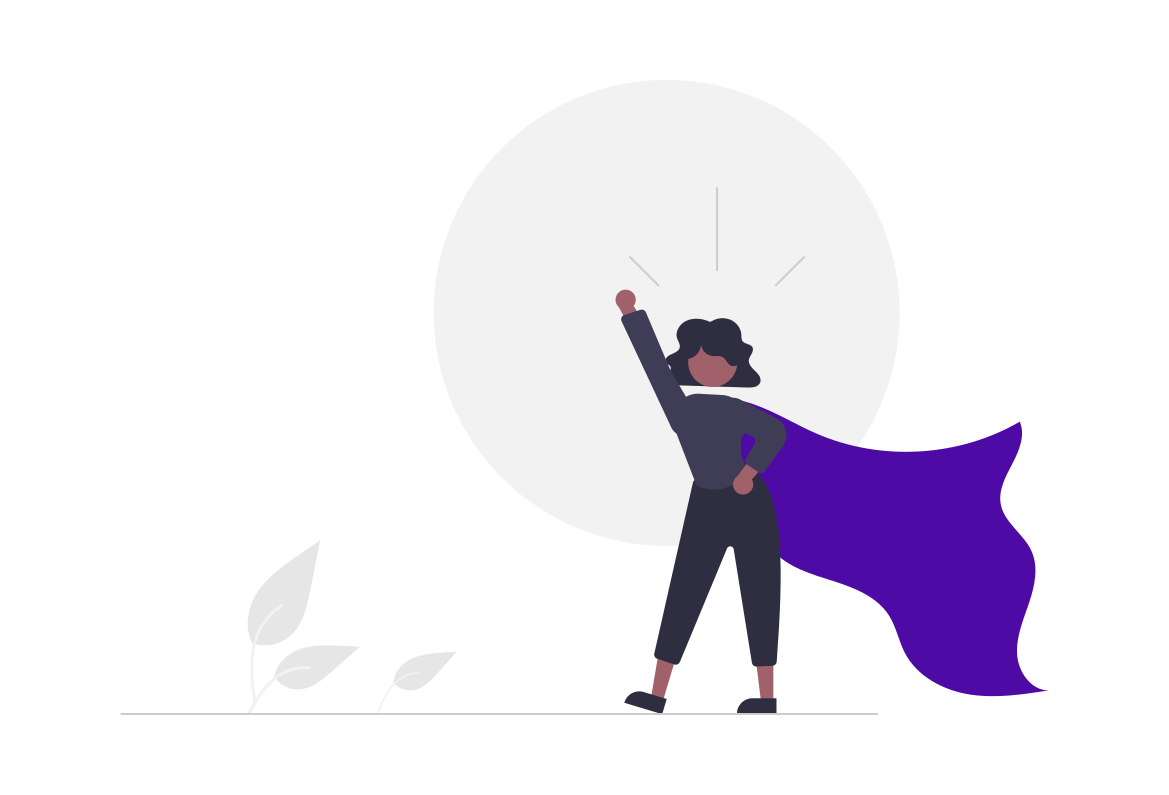
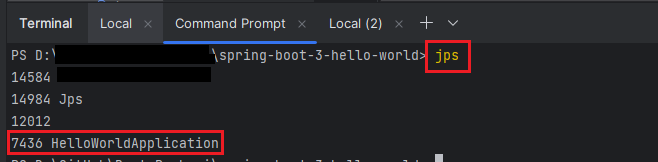






Add a Comment