Say goodbye to unnecessary branches and hello to a clean, organized Git repository with our step-by-step guide to Git delete branch. Our comprehensive guide offers step-by-step instructions and essential tips for removing unnecessary branches and streamlining your workflow.
Introduction
Git is a popular version control system that allows developers to manage and track changes to their codebase. Branching is an essential feature of Git, allowing developers to create a separate line of development without affecting the main codebase. However, as projects evolve and branch history piles up, it becomes necessary to delete unwanted branches to keep the repository clean and organized.
This guide will walk you through the steps involved in deleting Git branches in both local and remote repositories. We will also discuss some best practices and things to consider before deleting a branch.
Deleting a Local Branch
Deleting a local branch in Git is a straightforward process that involves a single command. However, before you delete a branch, make sure that it is no longer required for your work. Once a branch is deleted, all the commits and changes made to that branch will be lost forever.
Here’s how you can delete a local branch in Git:
1. Open a terminal or Git Bash and navigate to the repository’s root directory.
2. Use the following command to list all the local branches in the repository:
git branchThis will display a list of all the local branches, with the active branch highlighted.
3. Identify the branch that you want to delete and use the following command:
git branch -d branchnameReplace branchname with the name of the branch that you want to delete. Git will delete the branch and display a confirmation message.
Note: The -d option will delete the branch only if it has already been pushed and merged with the remote branch. You can use the -D option instead of -d to force delete the branch even if it hasn’t been pushed or merged yet.
git branch -D branchname4. To verify that the branch has been deleted, use the git branch command again.
Note:
You cannot delete the current Git branch. You need to switch to another branch before deleting the current branch.
Deleting a Remote Branch
Deleting a remote branch in Git requires a few additional steps compared to deleting a local branch. Before you delete a remote branch, make sure that you have the necessary permissions to do so, as some repositories might have restrictions on branch deletion.
Here’s how you can delete a remote branch in Git:
1. Open a terminal or Git Bash and navigate to the repository’s root directory.
2. Use the following command to list all the remote branches in the repository:
git branch -rThis will display a list of all the remote branches, with the active branch highlighted.
3. Identify the branch that you want to delete and use the following command:
git push origin --delete branchnameReplace branchname with the name of the branch that you want to delete. Git will delete the remote branch and display a confirmation message.
4. To verify that the branch has been deleted, use the git branch -r command again.
FAQs
Can I recover a deleted Git branch?
If you have accidentally deleted a branch, don’t panic! Git provides a safety net in the form of the ‘git reflog’ command. The ‘git reflog’ command lists all the actions performed on your Git repository, including branch deletions. You can use this command to identify the commit ID of the deleted branch and recover it using the ‘git checkout’ command.
Can I delete multiple branches at once?
Yes, you can delete multiple branches at once using the command ‘git branch -D branchname1 branchname2 branchname3’. This will force delete all the specified branches.
Is it safe to delete merged branches?
Yes, it is safe to delete merged branches as the changes have already been incorporated into the main codebase. However, it is always a good practice to double-check before deleting any branch to ensure that you don’t delete any critical code.
Should I delete all my branches after merging to the main branch?
It is not necessary to delete all the branches after merging to the main branch. However, keeping a large number of branches can clutter your repository and make it difficult to manage. It is recommended to delete branches that are no longer required for your work.
Can I delete a branch from a forked repository?
Yes, you can delete a branch from a forked repository if you have the necessary permissions. However, deleting a branch from a forked repository will not affect the original repository.
Can I delete a branch that has uncommitted changes?
No, you cannot delete a branch that has uncommitted changes. You need to either commit the changes or stash them before deleting the branch.
What happens to the pull requests associated with a deleted branch?
If you delete a branch that has open pull requests, the pull requests will be closed automatically. You can still view the pull requests in the repository’s pull request history.
Things to Consider
Before deleting a branch in Git, consider the following:
- Double-check if the branch is no longer required for your work.
- Ensure that the branch has been merged to the main or another target branch.
- Make sure that you have the necessary permissions to delete the branch, especially in remote repositories.
- If you are unsure, create a backup of the branch before deleting it.
- If you are working in a team, make sure to communicate with your team members before deleting any branch.
- Keep a record of the branches you delete for future reference.
- Make sure to test your code after deleting a branch to ensure that there are no issues.
- Be careful while using the force delete option (-D), as it will permanently delete the branch without any confirmation.
- If you are not sure about deleting a branch, create a backup or archive it instead of deleting it permanently.
Conclusion
Deleting Git branches is an essential part of repository maintenance. Whether you are deleting a local or remote branch, it is essential to follow the best practices and ensure that you don’t accidentally delete critical code. With this guide, you now have the knowledge to safely delete Git branches and keep your repository organized.

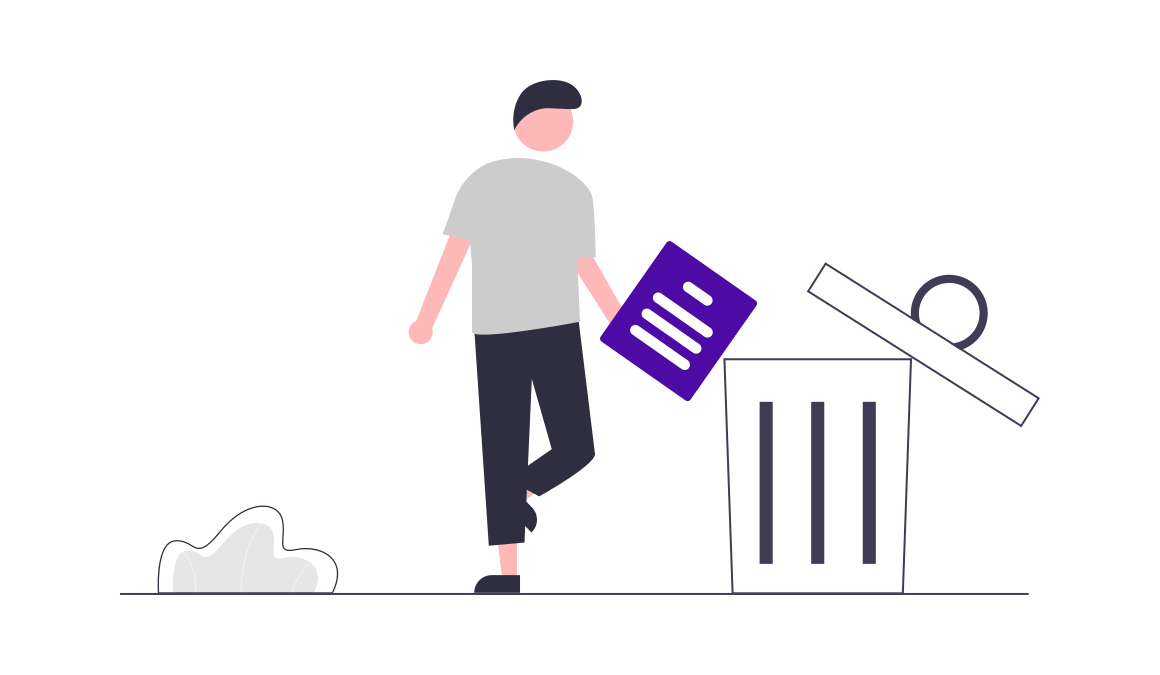
Add a Comment