If you’re new to Java, you may have come across the “Error: Cannot Find Symbol” message. In this beginner’s guide, we’ll explore what this error means, what causes it, and how to fix it.
Introduction
If you’re just starting to learn Java, you may have encountered the “Error: Cannot Find Symbol” message. This error can be confusing and frustrating, especially if you’re unfamiliar with Java syntax and programming concepts. In this blog post, we’ll explore what this error means, what causes it, and how to fix it.
What is a Compilation Error?
Before we get into the “Cannot Locate Symbol,” we must first define a compilation error.
Compilation error in Java occurs when the code you have written contains syntax or semantic errors that prevent the code from being compiled. The Java compiler checks your code for errors and if it finds any, it stops the compilation process and reports the errors.
What does “Error: Cannot Find Symbol” mean?
The “Error: Cannot Find Symbol” message is a compilation error that occurs when the Java compiler cannot find a symbol it’s supposed to use in your code. This symbol can be a variable, a method, or a class that’s not declared or imported correctly.
For example, let’s say you have the following code:
public class MyProgram {
public static void main(String[] args) {
int x = 5;
int y = 10;
int z = x + y + q;
System.out.println(z);
}
}In this code, you’re trying to add the variables x, y, and q to z. However, there’s no variable called q declared anywhere in the code. So when you try to compile it, you’ll get the following error message:
MyProgram.java:5: error: cannot find symbol
int z = x + y + q;
^
symbol: variable q
location: class MyProgram
1 errorThis error message tells you that the Java compiler cannot find the symbol q, which you’re trying to use in your code. This error can be caused by a variety of issues, which we’ll explore in the next section.
Causes and Fixes
Here are the common causes and fixes for the “Error: Cannot Find Symbol” message in Java:
1. Typos in Variable or Method Names
One of the most common causes of the “Error: Cannot Find Symbol” message is typos in variable or method names. This can be easily fixed by double-checking the spelling of the symbol.
public class MyProgram {
public static void main(String[] args) {
int x = 5;
int y = 10;
int myVariable = 3;
int z = x + y + myvariable; // Error: cannot find symbol
System.out.println(z);
}
}
In the above example, myVariable is misspelled as “myvariable”. To fix the error, we need to correct the spelling to “myVariable”.
public class MyProgram {
public static void main(String[] args) {
int x = 5;
int y = 10;
int myVariable = 3;
int z = x + y + myVariable;
System.out.println(z);
}
}
2. Symbol is Out of Scope
Another possible cause of the “Error: Cannot Find Symbol” message is that the symbol is out of scope. This means that the symbol is declared in a different block of code than where it is being used.
public class MyProgram {
public static void main(String[] args) {
int x = 5;
int y = 10;
if (x > y) {
int myVariable = 3;
}
int z = x + y + myVariable; // Error: cannot find symbol
System.out.println(z);
}
}In the above example, myVariable is declared inside an if statement and is out of scope when it is being used at Line 10. To fix the error, we need to declare myVariable outside of the if statement so that it is in the same scope as where it is being used.
public class MyProgram {
public static void main(String[] args) {
int x = 5;
int y = 10;
int myVariable = 0;
if (x > y) {
myVariable = 3;
}
int z = x + y + myVariable;
System.out.println(z);
}
}3. Missing or Incorrect Import Statement
If the “Error: Cannot Find Symbol” message is for a class or method from a different package, it could be because you forgot to import it. Java requires an import statement for any class or method that is not in the same package as the current class.
public class MyProgram {
public static void main(String[] args) {
ArrayList<String> list = new ArrayList<String>();
list.add("Hello");
list.add("World");
System.out.println(list.size());
}
}In the above example, we are using the ArrayList class from the java.util package. We need to import this package using an import statement at the beginning of the program..
import java.util.ArrayList;
public class MyProgram {
public static void main(String[] args) {
ArrayList<String> list = new ArrayList<String>();
list.add("Hello");
list.add("World");
System.out.println(list.size());
}
}
4. Missing Classes or Libraries
Sometimes, you may encounter the “Error: Cannot Find Symbol” message when you are trying to use a class or library that is not included in the classpath. This error occurs when the compiler cannot find the definition of a class or library that you are trying to use. For example, suppose you have the following code:
import org.apache.commons.lang3.StringUtils;
public class Main {
public static void main(String[] args) {
String str = "Hello, World!";
String reversed = StringUtils.reverse(str);
System.out.println(reversed);
}
}In this code, we have imported the org.apache.commons.lang3.StringUtils library, but the compiler cannot find this library. Therefore, it produces the “Error: Cannot Find Symbol” message.
To fix this error, you need to make sure that the class or library is included in the classpath. You can do this by adding the correct jar file or library to your project or by importing the correct package. In this case, you need to make sure that you have included the commons-lang3 library in your project.
5. Missing Methods or Fields
Another possible cause of the “Error: Cannot Find Symbol” message is that the variable or method that you are trying to use does not exist.
public class MyProgram {
public static void main(String[] args) {
int num1 = 10;
int num2 = 10;
int result = addNumbers(num1, num2);
System.out.println(result);
}
}
In the above example, we are trying to call addNumber that does not exists in this class. We need to create addNumbers method in MyProgram class or if it is already available in a different class then import the same.
public class MyProgram {
public static void main(String[] args) {
int num1 = 10;
int num2 = 10;
int result = addNumbers(num1, num2);
System.out.println(result);
}
public static int addNumbers(int num1, int num2) {
return num1 + num2;
}
}
FAQs
What does “cannot find symbol” mean in Java?
“Cannot find symbol” is a common error message that appears in Java programs. It means that the Java compiler cannot find a variable, method, class, or package that you have used in your code.
Why do I get “cannot find symbol” error in Java?
There can be several reasons for getting the “cannot find symbol” error in Java, such as misspelled variable or method names, incorrect class and method names, using symbols that are not in scope, missing import statements, or incorrect classpath.
How do I fix “cannot find symbol” error in Java?
To fix “cannot find symbol” error in Java, you can check for misspelled variable and method names, ensure symbols are in scope, use correct class and method names, import required packages, or add required libraries to the classpath.
Can “cannot find symbol” error occur during runtime?
No, “cannot find symbol” error only occurs during compile-time when the Java compiler is unable to find a variable, method, class, or package.
Can the “cannot find symbol” error occur for custom classes?
Yes, the “cannot find symbol” error can occur for custom classes as well. If you are using a custom class in your code, make sure it is defined and named correctly.
Things to Consider
- Always double-check the spelling of variable and method names before using them in your code.
- Make sure symbols are in scope before using them. If they are not, you can declare them in the correct scope or pass them as parameters.
- Use correct class and method names in your code. If you are unsure about the name, consult the API documentation or ask for help.
- Import required packages using the import statement.
- Check the classpath to ensure that required libraries are added to the classpath.
- If you are still unable to fix the error, try simplifying your code by commenting out sections until you find the source of the error.
- Use an integrated development environment (IDE) such as Eclipse or IntelliJ IDEA to catch errors early and speed up development.
Conclusion
The “Error: Cannot Find Symbol” message in Java can be frustrating for beginners, but it is easily fixable by understanding the possible causes and following some best practices. By double-checking the spelling of variable and method names, ensuring symbols are in scope, using correct class and method names, importing packages, and checking classpath, you can quickly resolve this error and continue developing your Java programs.
Learn More
Interested in learning more?
Check out our blog on how to use the Java ternary operator for clean and concise code
Top Picks for Learning Java
Explore the recommended Java books tailored for learners at different levels, from beginners to advanced programmers.
Disclaimer: The products featured or recommended on this site are affiliated. If you purchase these products through the provided links, I may earn a commission at no additional cost to you.
- All Levels Covered: Designed for novice, intermediate, and professional programmers alike
- Accessible Source Code: Source code for all examples and projects are available for download
- Clear Writing Style: Written in the clear, uncompromising style Herb Schildt is famous for
Head First Java: A Brain-Friendly Guide
- Engaging Learning: It uses a fun approach to teach Java and object-oriented programming.
- Comprehensive Content: Covers Java's basics and advanced topics like lambdas and GUIs.
- Interactive Learning: The book's visuals and engaging style make learning Java more enjoyable.
Modern Java in Action: Lambdas, streams, functional and reactive programming
- Latest Java Features: Explores modern Java functionalities from version 8 and beyond, like streams, modules, and concurrency.
- Real-world Applications: Demonstrates how to use these new features practically, enhancing understanding and coding skills.
- Developer-Friendly: Tailored for Java developers already familiar with core Java, making it accessible for advancing their expertise.
- Java Essentials: Learn fundamental Java programming through easy tutorials and practical tips in the latest edition of the For Dummies series.
- Programming Basics: Gain control over program flow, master classes, objects, and methods, and explore functional programming features.
- Updated Coverage: Covers Java 17, the latest long-term support release, including the new 'switch' statement syntax, making it perfect for beginners or those wanting to brush up their skills.

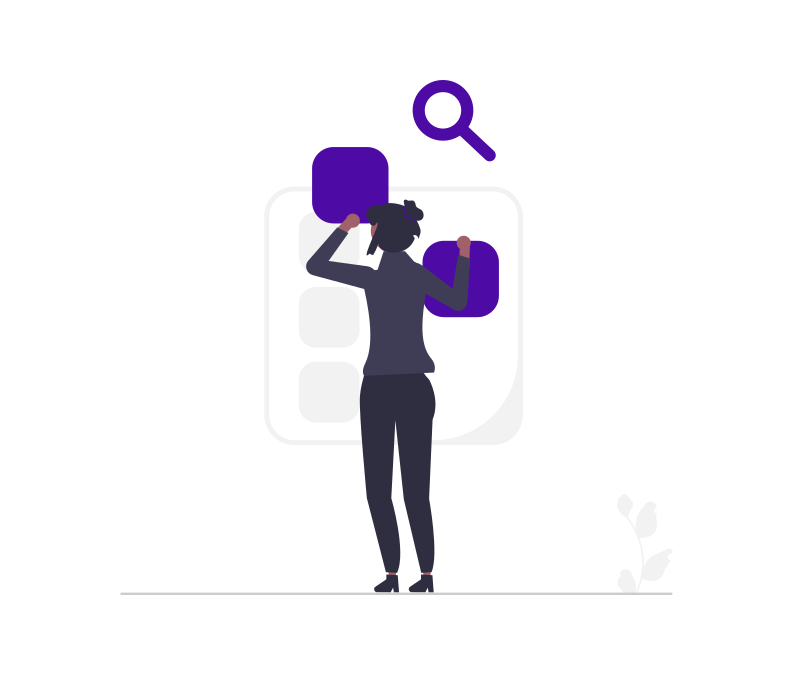




Add a Comment