Learn how to build MCP servers using Spring Boot AI. This beginner-friendly guide covers key concepts, step-by-step instructions, practical examples, and testing with the Claude desktop app.
1. Introduction
If you’re new to the Model Context Protocol (MCP), check out our MCP Basics Guide for an in-depth introduction covering:
- What is MCP?
- Why it was introduced
- Its benefits and real-world use cases
- Core concepts, architecture, and configuration details
In this guide, we will focus on building MCP servers using Spring Boot AI. We will walk through the steps required to create an MCP server, explain essential concepts, and showcase two practical examples that integrate with Confluence Cloud and a local MongoDB instance. Finally, we’ll cover how to test and integrate your MCP server with the Claude desktop app.
2. How to Build MCP Server with Spring Boot
Building an MCP server with Spring Boot AI involves a few key steps. Follow this roadmap to get started:
- Add Dependencies
In your project’s pom.xml, include the Spring Boot web starter and the MCP server dependency. This provides the foundational web functionalities and things that are needed to build our MCP server. - Define Capabilities Using @Tool Annotation
Expose your server’s functionality by annotating methods with @Tool. - Register Tools with ToolCallbackProvider
Create a configuration class that registers your class object (containing the @Tool methods) with the MCP framework using a ToolCallbackProvider. This step ensures that your tools are discoverable and callable by the MCP server. - Configure Your MCP Server
Use the application.properties file to define server settings (e.g., server name, version, logging info, and so on).
3. Key Concepts: @Tool Annotation and ToolCallbackProvider
Before diving into the examples, let’s clarify two essential concepts:
3.1. @Tool Annotation
Purpose:
This annotation marks a method as an exposed tool in your MCP server. When you annotate a method with @Tool and provide a description, you’re essentially declaring, “This method performs a specific, callable operation.”
Functionality:
It not only exposes the method but also provides a descriptive message that explains what the method does. This description is especially useful when client applications (such as the Claude desktop app) display available tools.
3.2. ToolCallbackProvider
Purpose:
The ToolCallbackProvider is essentially a registration mechanism for your tool methods. It is responsible for registering your tools with the MCP framework.
Functionality:
It scans the provided class object for @Tool annotated methods and makes them available for incoming requests. This is a crucial step to ensure that the MCP server can locate and execute the correct tool when a command is received.
4. Example 1: Confluence MCP Server
This example demonstrates how to build an MCP server that integrates with Confluence Cloud. The server exposes capabilities such as listing spaces, counting documents, and creating new documents.
Step 1: Add Required Maven Dependencies
Add the following dependencies in your pom.xml:
<dependencies>
<dependency>
<groupId>org.springframework.boot</groupId>
<artifactId>spring-boot-starter-web</artifactId>
</dependency>
<dependency>
<groupId>org.springframework.ai</groupId>
<artifactId>spring-ai-starter-mcp-server</artifactId>
</dependency>
</dependencies>
<dependencyManagement>
<dependencies>
<!-- Spring ai bom needed for working with spring ai -->
<dependency>
<groupId>org.springframework.ai</groupId>
<artifactId>spring-ai-bom</artifactId>
<version>${spring-ai.version}</version>
<type>pom</type>
<scope>import</scope>
</dependency>
</dependencies>
</dependencyManagement>
Why these dependencies?
- Spring Boot Starter Web: Provides essential web functionalities such as an embedded server.
- Spring AI Starter MCP Server: Integrates the MCP framework with your Spring Boot application so that your exposed tool methods can be discovered and invoked.
Step 2: Define Service Client
The service client connects to Confluence Cloud and contains methods to interact with Confluence Cloud using the REST API. Each method is annotated with @Tool that describes it’s functionality and to expose it as a callable function.
import org.slf4j.Logger;
import org.slf4j.LoggerFactory;
import org.springframework.ai.tool.annotation.Tool;
import org.springframework.beans.factory.annotation.Value;
import org.springframework.boot.web.client.RestTemplateBuilder;
import org.springframework.http.HttpEntity;
import org.springframework.http.HttpHeaders;
import org.springframework.http.MediaType;
import org.springframework.http.ResponseEntity;
import org.springframework.stereotype.Service;
import org.springframework.web.client.RestTemplate;
import java.util.Map;
@Service
public class ConfluenceServiceClient {
private static final Logger logger = LoggerFactory.getLogger(ConfluenceServiceClient.class);
private final RestTemplate restTemplate;
public ConfluenceServiceClient(RestTemplateBuilder builder,
@Value("${confluence.auth.email}") String email,
@Value("${confluence.auth.apiToken}") String apiToken,
@Value("${confluence.baseUrl}") String confluenceBaseUrl) {
this.restTemplate = builder
.rootUri(confluenceBaseUrl)
.basicAuthentication(email, apiToken)
.build();
logger.info("ConfluenceServiceClient initialized");
}
/**
* List all spaces in Confluence.
*/
@Tool(description = "List all spaces in Confluence.")
public Map<String, Object> listSpaces() {
logger.info("Fetching list of spaces from Confluence...");
try {
ResponseEntity<Map> response = restTemplate.getForEntity("/space", Map.class);
logger.info("Successfully retrieved spaces.");
return response.getBody();
} catch (Exception e) {
logger.error("Error listing spaces: {}", e.getMessage(), e);
return Map.of("error", "Error listing spaces: " + e.getMessage());
}
}
/**
* Get the number of documents in a specific space.
*/
@Tool(description = "Get the number of documents in a specific Confluence space.")
public Map<String, Object> getDocumentCountInSpace(String spaceKey) {
logger.info("Fetching document count for space: {}", spaceKey);
try {
String cql = "space=" + spaceKey;
ResponseEntity<Map> response = restTemplate.getForEntity("/content/search?cql={cql}", Map.class, cql);
logger.info("Successfully retrieved document count for space: {}", spaceKey);
return Map.of("documentCount", response.getBody().get("size"));
} catch (Exception e) {
logger.error("Error fetching document count for space {}: {}", spaceKey, e.getMessage(), e);
return Map.of("error", "Error fetching document count: " + e.getMessage());
}
}
/**
* List documents in a specific space.
*/
@Tool(description = "List all documents in a specific Confluence space.")
public Map<String, Object> listDocumentsInSpace(String spaceKey) {
logger.info("Fetching documents in space: {}", spaceKey);
try {
ResponseEntity<Map> response = restTemplate.getForEntity("/space/{spaceKey}/content", Map.class, spaceKey);
logger.info("Successfully retrieved documents in space: {}", spaceKey);
return response.getBody();
} catch (Exception e) {
logger.error("Error listing documents in space {}: {}", spaceKey, e.getMessage(), e);
return Map.of("error", "Error listing documents: " + e.getMessage());
}
}
/**
* Create a new document with specified content.
*/
@Tool(description = "Create a new Confluence document with a given title and content in a specific space.")
public Map<String, Object> createDocument(String spaceKey, String title, String content) {
logger.info("Creating a new document '{}' in space '{}'", title, spaceKey);
try {
String payload = String.format(
"{\"type\":\"page\",\"title\":\"%s\",\"space\":{\"key\":\"%s\"},\"body\":{\"storage\":{\"value\":\"%s\",\"representation\":\"storage\"}}}",
title, spaceKey, content
);
HttpHeaders headers = new HttpHeaders();
headers.setContentType(MediaType.APPLICATION_JSON);
HttpEntity<String> request = new HttpEntity<>(payload, headers);
ResponseEntity<Map> response = restTemplate.postForEntity("/content", request, Map.class);
logger.info("Successfully created document '{}' in space '{}'", title, spaceKey);
return response.getBody();
} catch (Exception e) {
logger.error("Error creating document '{}' in space '{}': {}", title, spaceKey, e.getMessage(), e);
return Map.of("error", "Error creating document: " + e.getMessage());
}
}
/**
* Extract page history of a specific document.
*/
@Tool(description = "Extract the version history of a specific Confluence document.")
public Map<String, Object> getPageHistory(String documentId) {
logger.info("Fetching page history for document: {}", documentId);
try {
ResponseEntity<Map> response = restTemplate.getForEntity("/content/{id}/version", Map.class, documentId);
logger.info("Successfully retrieved page history for document: {}", documentId);
return response.getBody();
} catch (Exception e) {
logger.error("Error fetching page history for document {}: {}", documentId, e.getMessage(), e);
return Map.of("error", "Error fetching page history: " + e.getMessage());
}
}
/**
* Extract metadata of a specific document.
*/
@Tool(description = "Extract metadata of a specific Confluence document.")
public Map<String, Object> getDocumentMetadata(String documentId) {
logger.info("Fetching metadata for document: {}", documentId);
try {
ResponseEntity<Map> response = restTemplate.getForEntity("/content/{id}", Map.class, documentId);
logger.info("Successfully retrieved metadata for document: {}", documentId);
return response.getBody();
} catch (Exception e) {
logger.error("Error fetching metadata for document {}: {}", documentId, e.getMessage(), e);
return Map.of("error", "Error fetching document metadata: " + e.getMessage());
}
}
}
These methods allow you to perform a full range of document management operations on Confluence Cloud.
Step 3: MCP Server Configuration
In your configuration class, you set up a bean that registers a callback provider for your Confluence service:
import com.bootcamptoprod.service.ConfluenceServiceClient;
import org.springframework.ai.tool.ToolCallbackProvider;
import org.springframework.ai.tool.method.MethodToolCallbackProvider;
import org.springframework.context.annotation.Bean;
import org.springframework.context.annotation.Configuration;
@Configuration
public class McpConfiguration {
@Bean
public ToolCallbackProvider confluenceTools(ConfluenceServiceClient confluenceServiceClient) {
return MethodToolCallbackProvider.builder().toolObjects(confluenceServiceClient).build();
}
}
Explanation:
- This configuration creates a bean that registers all @Tool methods in
ConfluenceServiceClientwith the MCP framework. - This bean tells the MCP framework that all @Tool methods in
ConfluenceServiceClientshould be exposed. - The MethodToolCallbackProvider (a specific implementation of ToolCallbackProvider) takes your service client and prepares it for handling incoming MCP requests.
Step 4: Add Application Properties
In your application properties file, add the below properties
spring.application.name=spring-boot-ai-confluence-mcp-server
spring.main.banner-mode=off
spring.main.web-application-type=none
logging.file.name=./logs/spring-boot-ai-confluence-mcp-server.log
logging.pattern.console=
spring.ai.mcp.server.name=confluence-mcp-server
spring.ai.mcp.server.version=0.0.1
confluence.auth.email=${CONFLUENCE_AUTH_EMAIL}
confluence.auth.apiToken=${CONFLUENCE_AUTH_API_TOKEN}
confluence.baseUrl=${CONFLUENCE_BASE_URL}What each property does:
- spring.ai.mcp.server.name/version: Identifies the MCP server’s identity and version.
- confluence.auth.email / confluence.auth.apiToken / confluence.baseUrl: Provide the credentials and endpoint for connecting to Confluence Cloud.
Step 5: Build and Prepare the MCP Server
Once you have developed your MCP server, perform a Maven clean install. This ensures that the build is stable and generates a JAR file, which is required for integration with the Claude Desktop App.
Step 6: Integration and Testing with Claude Desktop App
To verify that your Confluence MCP server is working correctly, follow these steps to integrate and test with the Claude desktop app:
1. Update Configuration in claude_desktop_config.json:
Add the following configuration:
{
"mcpServers": {
"confluence-mcp-server": {
"command": "java",
"args": [
"-jar",
"<complete-path-to-confluence-mcp-jar-file>.jar"
],
"env": {
"CONFLUENCE_BASE_URL": "<your-confluence-base-url>",
"CONFLUENCE_AUTH_EMAIL": "<your-confluence-email>",
"CONFLUENCE_AUTH_API_TOKEN": "<your-confluence-auth-api-token>"
}
}
}
}
Note: In the “args” section, replace <complete-path-to-confluence-mcp-jar-file>.jar with the full absolute path to the JAR file, including the filename (e.g., /home/user/confluence-mcp-server.jar or C:\\Users\\User\\confluence-mcp-server.jar).
For detailed info on configuring the MCP server in the Claude desktop app, refer to our MCP Basics Guide section on configuring MCP in Claude Desktop (MacOS).
2. Restart the Claude Desktop App and Verify MCP Server Status:
Once the configuration is updated, restart the Claude desktop app. Verify that the MCP server is running by following the verification steps from our previous guide: Verifying MCP Server Installation in Claude Desktop.
3. Test with Different Prompts:
Use the Claude desktop app to send prompts and validate the integration with Confluence MCP Server. These prompts will invoke the respective @Tool methods on your Confluence MCP server, and Claude will display the returned results.
Demo Video:
In this demo, you’ll see various prompts submitted to the Confluence MCP server. Claude executes them and returns the relevant information, proving that the integration is functioning correctly.
5. Example 2: Mongo MCP Server
This example illustrates how to build an MCP server that interacts with a local MongoDB instance, performing database operations like listing databases, executing queries, and managing collections.
Step 1: Add Required Maven Dependencies
Add these dependencies in your pom.xml:
<dependencies>
<dependency>
<groupId>org.springframework.boot</groupId>
<artifactId>spring-boot-starter-web</artifactId>
</dependency>
<dependency>
<groupId>org.springframework.ai</groupId>
<artifactId>spring-ai-starter-mcp-server</artifactId>
</dependency>
<dependency>
<groupId>org.springframework.boot</groupId>
<artifactId>spring-boot-starter-data-mongodb</artifactId>
</dependency>
</dependencies>
<dependencyManagement>
<dependencies>
<!-- Spring ai bom needed for working with spring ai -->
<dependency>
<groupId>org.springframework.ai</groupId>
<artifactId>spring-ai-bom</artifactId>
<version>${spring-ai.version}</version>
<type>pom</type>
<scope>import</scope>
</dependency>
</dependencies>
</dependencyManagement>
Why these dependencies?
- Spring Boot Starter Web: Provides essential web functionalities such as an embedded server.
- Spring AI Starter MCP Server: Integrates the MCP framework with your Spring Boot application, enabling automatic discovery and execution of exposed tool methods, making it easier to work with AI-driven functionalities.
- Spring Boot Starter Data MongoDB: Helps connect and work with MongoDB in a Spring Boot app, making it easy to store and retrieve data.
Step 2: Define Service Client
The service client connects to the MongoDB server that is running locally and contains methods to interact with mongo. Each method is annotated with @Tool that describes it’s functionality and to expose it as a callable function.
import com.mongodb.client.MongoClient;
import com.mongodb.client.MongoClients;
import com.mongodb.client.MongoCollection;
import com.mongodb.client.MongoDatabase;
import org.bson.Document;
import org.slf4j.Logger;
import org.slf4j.LoggerFactory;
import org.springframework.ai.tool.annotation.Tool;
import org.springframework.beans.factory.annotation.Value;
import org.springframework.stereotype.Service;
import java.util.ArrayList;
import java.util.List;
@Service
public class MongoServiceClient {
private static final Logger logger = LoggerFactory.getLogger(MongoServiceClient.class);
private final MongoClient mongoClient;
/**
* Initializes the MongoDB client with the given URI.
*/
public MongoServiceClient(@Value("${mongodb.uri}") String mongoUri) {
logger.info("Initializing MongoServiceClient with URI: {}", mongoUri);
this.mongoClient = MongoClients.create(mongoUri);
}
/**
* Lists all databases in MongoDB.
*/
@Tool(description = "List all databases in MongoDB.")
public List<String> listDatabases() {
logger.info("Fetching list of databases.");
List<String> databaseNames = new ArrayList<>();
for (Document db : mongoClient.listDatabases()) {
databaseNames.add(db.getString("name"));
}
logger.info("Databases found: {}", databaseNames);
return databaseNames;
}
/**
* Lists all collections in the specified database.
*/
@Tool(description = "List all collections in the specified database.")
public List<String> listCollections(String dbName) {
logger.info("Fetching collections for database: {}", dbName);
List<String> collectionNames = new ArrayList<>();
MongoDatabase database = mongoClient.getDatabase(dbName);
for (String name : database.listCollectionNames()) {
collectionNames.add(name);
}
logger.info("Collections found in {}: {}", dbName, collectionNames);
return collectionNames;
}
/**
* Executes a simple query on a collection.
*/
@Tool(description = "Execute a simple query on a collection.")
public List<Document> simpleQuery(String dbName, String collectionName, String field, Object value) {
logger.info("Executing simple query on {}.{} where {} = {}", dbName, collectionName, field, value);
MongoCollection<Document> collection = mongoClient.getDatabase(dbName).getCollection(collectionName);
List<Document> results = new ArrayList<>();
collection.find(new Document(field, value)).into(results);
logger.info("Query returned {} results.", results.size());
return results;
}
/**
* Executes a complex query on a collection.
*/
@Tool(description = "Execute a complex query on a collection.")
public List<Document> complexQuery(String dbName, String collectionName, String jsonQuery) {
logger.info("Executing complex query on {}.{} with query: {}", dbName, collectionName, jsonQuery);
MongoCollection<Document> collection = mongoClient.getDatabase(dbName).getCollection(collectionName);
Document query = Document.parse(jsonQuery);
List<Document> results = new ArrayList<>();
collection.find(query).into(results);
logger.info("Complex query returned {} results.", results.size());
return results;
}
/**
* Lists all indexes for a specific collection.
*/
@Tool(description = "List all indexes for a specific collection.")
public List<Document> listIndexes(String dbName, String collectionName) {
logger.info("Fetching indexes for {}.{}", dbName, collectionName);
MongoCollection<Document> collection = mongoClient.getDatabase(dbName).getCollection(collectionName);
List<Document> indexes = new ArrayList<>();
collection.listIndexes().into(indexes);
logger.info("Indexes found: {}", indexes);
return indexes;
}
/**
* Creates a new collection in the specified database.
*/
@Tool(description = "Create a new collection in the specified database.")
public String createCollection(String dbName, String collectionName) {
logger.info("Creating collection '{}' in database '{}'", collectionName, dbName);
MongoDatabase database = mongoClient.getDatabase(dbName);
database.createCollection(collectionName);
logger.info("Collection '{}' created successfully.", collectionName);
return "Collection '" + collectionName + "' created successfully in database '" + dbName + "'.";
}
/**
* Inserts a document into a collection.
*/
@Tool(description = "Insert a document into a collection.")
public String insertDocument(String dbName, String collectionName, String jsonDocument) {
logger.info("Inserting document into {}.{}: {}", dbName, collectionName, jsonDocument);
MongoCollection<Document> collection = mongoClient.getDatabase(dbName).getCollection(collectionName);
Document document = Document.parse(jsonDocument);
collection.insertOne(document);
logger.info("Document inserted successfully into {}.{}", dbName, collectionName);
return "Document inserted successfully into collection '" + collectionName + "'.";
}
}
Explanation:
- Each @Tool-annotated method exposes a specific MongoDB operation, such as listing databases, querying collections, or inserting documents.
- The constructor uses the
mongodb.uriproperty to connect to the MongoDB server.
Step 3: MCP Server Configuration
In your configuration class, you set up a bean that registers a callback provider for your Mongo service:
import com.bootcamptoprod.service.MongoServiceClient;
import org.springframework.ai.tool.ToolCallbackProvider;
import org.springframework.ai.tool.method.MethodToolCallbackProvider;
import org.springframework.context.annotation.Bean;
import org.springframework.context.annotation.Configuration;
@Configuration
public class McpConfiguration {
@Bean
public ToolCallbackProvider mongoTools(MongoServiceClient mongoServiceClient) {
return MethodToolCallbackProvider.builder().toolObjects(mongoServiceClient).build();
}
}
Explanation:
- This configuration creates a bean that registers all @Tool methods in
MongoServiceClient - The bean informs the MCP framework that every @Tool method in
MongoServiceClient should be accessible. - The MethodToolCallbackProvider, which is a specialized implementation of ToolCallbackProvider, takes your service client and prepares it to handle incoming MCP requests.
Step 4: Add Application Properties
In your application properties file, add the below properties
spring.application.name=spring-boot-ai-mongo-mcp-server
spring.main.banner-mode=off
spring.main.web-application-type=none
logging.file.name=./logs/spring-boot-ai-mongo-mcp-server.log
logging.pattern.console=
spring.ai.mcp.server.name=mongo-mcp-server
spring.ai.mcp.server.version=0.0.1
# MongoDB connection string
mongodb.uri=mongodb://${MONGO_HOST}:${MONGO_PORT}What each property does:
- spring.ai.mcp.server.name/version: Defines the name and version of the MCP server, helping in identification.
- mongodb.uri: Sets the MongoDB connection string dynamically using environment variables for host and port.
Step 5: Build and Prepare the MCP Server
After developing your MCP server, run Maven clean install to compile the code and package the application into a JAR file. This ensures a stable build and generates the required JAR file for integration with the Claude Desktop App.
Step 6: Integration and Testing with Claude Desktop App
To verify that your Mongo MCP server is working correctly, follow these steps to integrate and test with the Claude desktop app:
1. Update Configuration in claude_desktop_config.json:
Add the following configuration:
{
"mcpServers": {
"mongo-mcp-server" : {
"command": "java",
"args": [
"-jar",
"<complete-path-to-mongo-mcp-jar-file>.jar"
],
"env": {
"MONGO_HOST": "localhost",
"MONGO_PORT": "27017"
}
}
}
}
Note: In the “args” section, replace <complete-path-to-mongo-mcp-jar-file>.jar with the full absolute path to the JAR file, including the filename (e.g., /home/user/mongo-mcp-server.jar or C:\\Users\\User\\mongo-mcp-server.jar).
For detailed info on configuring the MCP server in the Claude desktop app, refer to our MCP Basics Guide section on configuring MCP in Claude Desktop (MacOS).
2. Restart the Claude Desktop App and Verify MCP Server Status:
After updating the configuration, restart the Claude desktop app. To confirm that the MCP server is running, follow the verification steps outlined in our previous guide: Verifying MCP Server Installation in Claude Desktop.
3. Test with Different Prompts:
Use the Claude desktop app to send test prompts and verify the integration with the Mongo MCP server. When you send a prompt, it will invoke the corresponding @Tool methods on your Mongo MCP server, executing the requested operations on the MongoDB database. The results returned by the server will be displayed in the Claude desktop app, confirming that the integration is working correctly.
Demo Video:
In this demo, you’ll see various prompts being sent to the Mongo MCP server. Claude processes these prompts, invokes the corresponding @Tool methods, and retrieves the relevant data from MongoDB. The returned results confirm that the integration is working as expected.
6. Source Code
Explore the complete source code for our examples on GitHub:
- Confluence MCP Server Example: View on GitHub
- Mongo MCP Server Example: View on GitHub
7. Things to Consider
If you’re just getting started with MCP, keep these practical considerations in mind:
- Configuration Management: Ensure sensitive information (API tokens, database URIs) is securely stored using environment variables or external configuration services. This prevents hardcoding sensitive data in your source code.
- Error Handling: Robust error handling ensures that your MCP servers respond gracefully to failures.
- Logging and Monitoring: Implement comprehensive logging to track server operations and facilitate debugging.
- Testing: Test your MCP servers thoroughly using MCP Clients or tools like the Claude desktop app to simulate real-world interactions.
- Security Best Practices: Implement proper authentication and authorization. Validate inputs in your tool methods to prevent injection attacks and ensure secure data handling.
- Documentation and Readability: Document each exposed tool and its functionality clearly. Descriptive @Tool annotations and well-organized code help both current and future developers understand the system quickly.
- Versioning and Maintenance: Manage version updates for your MCP server components carefully. Ensure backward compatibility where possible and maintain clear version documentation to help with future maintenance.
8. FAQs
What is the purpose of the @Tool annotation in an MCP server?
The @Tool annotation exposes specific methods as callable tools within the MCP server. It not only enables the method to be invoked externally but also provides a human-readable description that helps client applications (like the Claude desktop app) understand the available capabilities.
Why is the ToolCallbackProvider important in building an MCP server?
The ToolCallbackProvider registers your class object containing the @Tool methods with the MCP framework. This registration is essential because it allows the MCP server to automatically detect and route incoming requests to the appropriate tool methods.
How do I manage sensitive configuration details in my MCP server?
Use environment variables or secure external configuration services to manage sensitive information such as API tokens, database URIs, and authentication credentials. This approach prevents hardcoding sensitive data into your source code and enhances security.
Can I extend the MCP server to support additional functionalities?
Yes, the modular design of the MCP server allows you to easily extend its capabilities. Simply add new methods annotated with @Tool in your service client, register them with the ToolCallbackProvider, and update your configuration as needed. This flexibility lets you adapt the MCP server to new use cases and business logic.
9. Conclusion
In summary, building an MCP server with Spring Boot AI offers a straightforward way to integrate and extend your application’s features. Our examples with Confluence and MongoDB show how you can easily expose services as callable tools and test them seamlessly with platforms like the Claude desktop app. With this solid foundation, you’re ready to innovate and customize your MCP server solutions to meet your project’s evolving needs.
10. Learn More
Interested in learning more?
Model Context Protocol (MCP): The Universal Connector for AI Systems

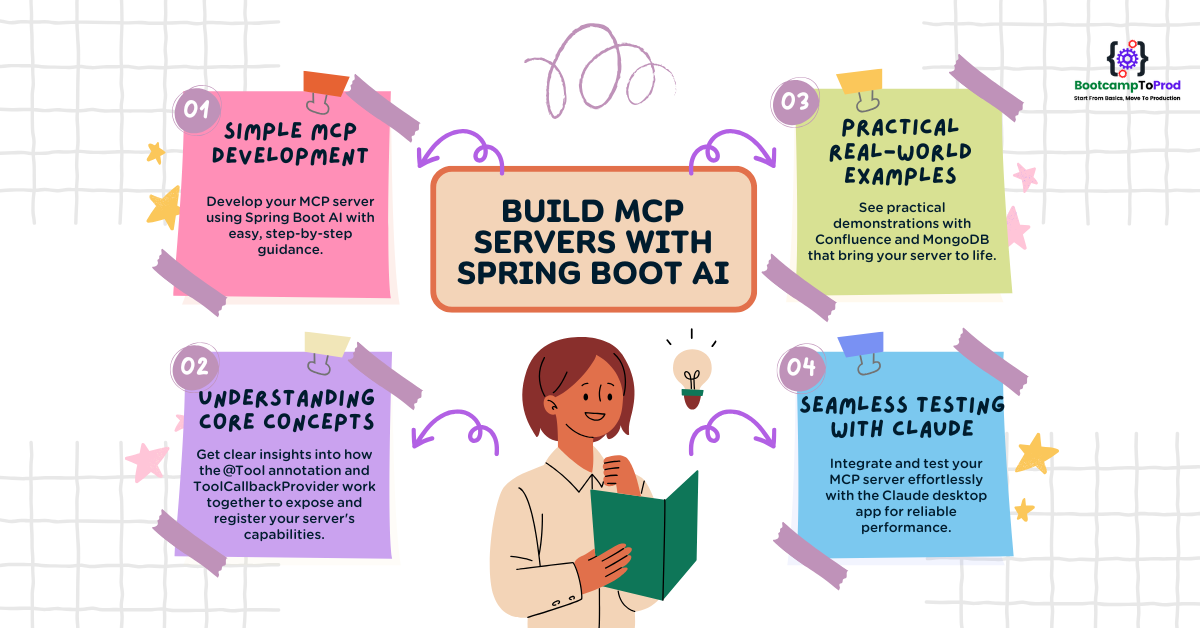
Add a Comment